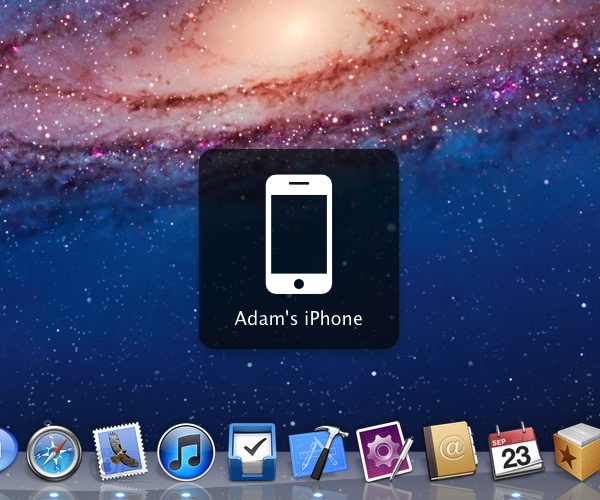1Keyboard FAQ and Troubleshooting
1Keyboard Troubleshooting
Problem Adding a Device
When attempting to pair, your iOS device may not list your Mac or indicate that it is incompatible. Try the following procedure:
- On your Mac, make sure Bluetooth is ON and Discoverable in System Preferences > Bluetooth
- Close 1Keyboard and reopen it
- On your iOS device, go to Settings > Bluetooth
- Make your iOS device forget your Mac (by clicking on the blue circle)
- Now turn OFF and then back ON your iOS Bluetooth
- Finally, select your mac to connect to it
If the above steps fail - Please contact us with your problem.
Contact Us
Problem Typing In Correct Language
Make sure both your Mac input source (selected language) and your iOS device input source are the same before typing.
Apple TV Pairing Note
When the matching numbers come up on the TV and the mac, you must first press the enter button (largest button) on the apple tv remote, and only then, on the Mac - click on the 'yes' button.
I Can't hit Send on iPhone/iPad Messages/Whatsapp
Unfortunately Apple doesn't support hitting Send using an external Bluetooth Keyboard, so 1Keyboard cannot do this either. We will have to stay tuned untill Apple finally add this very requested feature.
First-Time Pairing Instructions
The first time you want use 1Keyboard with a new device, you need to go through the following pairing process:
- On your Mac, go to System Preferences > Bluetooth
- Enable Bluetooth on your Mac and set it to be Discoverable
- On your iPhone / iPad, go to Settings > Bluetooth
- Enable Bluetooth on your iPhone / iPad
- Tap the name of your Mac to start the pairing procedure
Now you may proceed to using iPhone applications needing text input.
To type on a device, select in from the menubar menu, or perform its keyboard shortcut.
Text you type in the black box will be sent to your device.